F3 Button for MCPE
Are you frustrated by the lack of information about your player and your world given in-game. Are you frustrated that Mojang hasn't added an actual toggleable debug screen that works on all platforms?
Need not to worry as the community seems to be doing more for Minecraft Bedrock Edition than Mojang these days!
*if using on the BDS, be sure to enable experimental world features!
If you are a developer and wish to use this pack, keep in mind that the scoreboard sidebar is reserved for the debug screen. Do not set a different scoreboard sidebar. NEW IN V2.0.0: be sure to keep the title and actionbar clear in your world. Ensure that you have space in your world for another ticking area if you currently use them. Also ensure there is nothing important at 0, 0, 0 (this is normally a block of bedrock on survival worlds. A command block ticking the day will be placed at 0, 0, 0.
Version 2.0.1 - The JSON UI Repair Update
Change Log:
- Fixed large numbers of content errors due to JSON UI changes in the 1.17.20 betas.
- Updated to support the latest VDX: Java UI version by @CrisXolt (https://www.twitter.com/CrisXolt)
Screen Features (top to bottom):
Left Panel
- Minecraft. This can be changed to show the version by changing $minecraft_game_version in /ui/_global_variables.json to the desired number.
- Game efficiency. This shows how well your game is performing and gives an estimate of your current frames per second. 100% game efficiency means your game is performing normally, 50% means you are experiencing something that is impacting your performance, and 0% means you are probably experiencing Minecraft: Powerpoint Edition.
- Ticks and server. Will mostly be vanilla server, and # ticks is the current tps.
- E. This is the entity counter. It displays the current number of entities in your draw distance.
- Dimension. This shows the current dimension you are in.
- Position. This is the same position display when you have the setting ticked.
- Facing: direction. This shows the current cardinal direction you are facing, as well as what direction you are facing in terms of x,z coordinates.
- Light level. Shows the current light level of the x,y,z coordinate.
- Biome. Shows the current biome you are in.
- Difficulty. Shows the current game difficulty.
- Day counter. Shows the current in-game day.
- Debug: shows that the debug screen is active, as well as how to toggle it off.
- Help: shows how to get help in-game.
Right Panel:
a. Operating system/architecture – shows a bit about the device you are using
b. Graphics: shows the current rendering engine used by your device
c. UI Type: shows the current UI profile (pocket or desktop)
d. Input Type: shows the game input type (keyboard/mouse, touch, controller)
e. World Info
i. is_raining: is it raining in the overworld?
ii. Moon Phase: shows the current moon phase
f. Player Info
i. is_in_village: is the current player in a valid village?
ii. is_underground: is the current player underground?
Installation:
ALWAYS APPLY THE HIGHEST VERSION NUMBER PACK. YOU CAN CHECK THIS IN THE STORAGE TAB IN SETTINGS OR IN THE MANIFEST VALIDATION SCREEN WHEN APPLYING THE PACK
1. Apply the behavior pack to the world. Doing this will also apply the required resource pack. You should apply the behavior pack with the following icon.
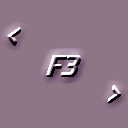
Advertisement
*IF YOU ARE USING THIS PACK ON AN EXISTING WORLD, I WOULD HIGHLY RECOMMEND BACKING UP YOUR WORLD*
2. Ensure that you have the following world options ticked:
i. “Show Coordinates”
ii. “Holiday Creator Features”
iii. “Additional Modding Capabilities”
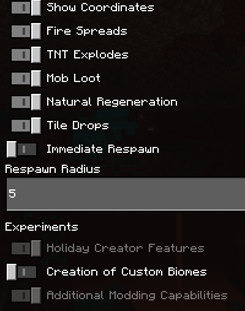
You DO NOT need to tick “Allow Cheats” for this pack to work.
3. Start the world. Automatic installation of the pack features will begin immediately on loading the world.
Toggling the Screen on and off:
- Mobile: press the F3 button at the top of the screen
- Computer: press F8. You can download this AutoHotKey executable to remap the key to F3: https://github.com/LukasPAH/BedrockF8toF3. You can review the code yourself if you are uncomfortable with downloading a .exe file from the internet.
- Controller: stand still for about 1 second, crouch, and press LB on an Xbox Controller, L1 on PlayStation, and L on Switch.
- All platforms: go to settings->video->Debug Screen
Known Issues and Incompatibilities:
o F1 Pack by Elwaer
o A few packs that change the HUD. You should apply the resource pack above any packs that change the HUD.
o Addons that change player animations. Think addons like PixelPoly's guns addon.
o Addons that make heavy use of the /title command (like the advancements addon)
o FPS is not 100% accurate. This pack only takes into consideration TPS, entity count, and rendered entities to generate FPS. It does not consider opened programs, tile entities, etc.
o TPS may not be 100% accurate on some devices – this is a game bug.
Upgrading from Version 1.0.0/1.1.0 to Version 2.0.0:
Follow these steps in this order:
1. Remove all behavior packs from the world. Then apply the behavior pack with the following icon:
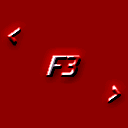
2. Apply the resource pack or behavior pack with the following icon. Make sure that this pack is V2.0.0, NOT V1.1.0 or V1.0.0!
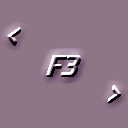
Uninstallation from World:
Note: when upgrading versions, it is possible that you may get an import error when trying to install the uninstallation tool. This is fine, as the uninstallation tool will rarely be updated.
Remove all behavior packs from the world. Then apply the behavior pack with the following icon:
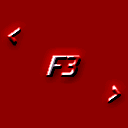
Load the world. When the world loads, you should see the following chat message:
[Player] Java Debug Screen removal successful!
You may then exit the world and remove all behavior packs and use the world as normal (without behavior packs).
Using the Subpacks Slider for the Touch Toggle:
In order for the button to show up correctly on touch devices, you need to choose the correct subpacks option. You can do this by clicking on the gear icon in the resource packs settings. When you do that, a slider will pop up.
Advertisement
You need to apply the debug screen resource pack on top of all of your resource packs. Then, choose the correct subpack option based on the resource pack that is directly below the debug screen resource pack. For example, in the next two images, because Multipixel is a 32x32 resource pack, I apply the debug screen resource pack above Multipixel and choose the 32x32 subpack option. When I do this, I will correctly see the button in-game.
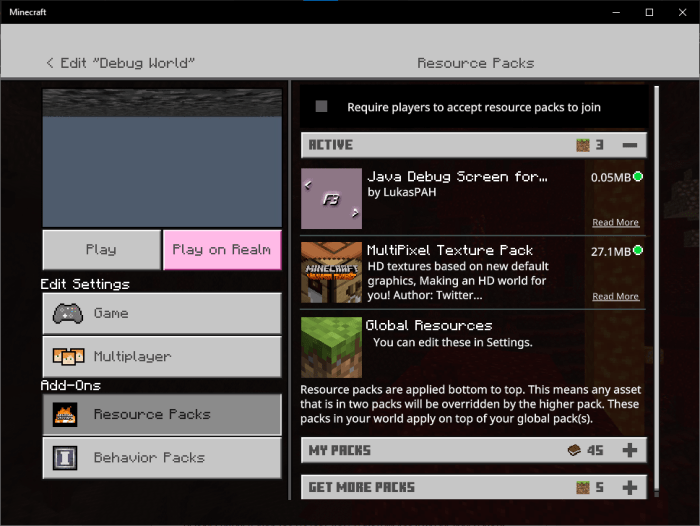
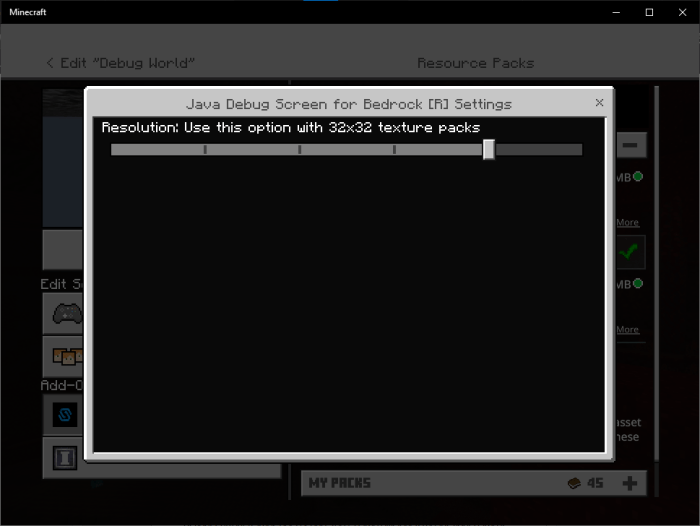
Advertisement
If the pack directly below the Debug Screen Resource pack was 16x16, I'd choose the 16x16 option, and so on.
Other Information:
Technical Details
This pack works by querying the player in different conditions, executing a scoreboard command, and sending it to the JSON UI for formatting. For example, if I want to test whether or not a player is in the “Nether Wastes” biome, I query the tag “nether_wastes”, and execute a scoreboard command “/scoreboard players “Biome: Nether Wastes” set OBJECTIVE NUMBER for the UI to format. The formatting is complicated. Feel free to look at scoreboards.json and the entity controller to get a complete sense of what is going on. Inquiries about the technology are ok too! I am more than happy to answer questions!
Licensing
This pack uses the Attribution-NonCommercial-NoDerivatives 4.0 International (CC BY-NC-ND 4.0) License
See https://creativecommons.org/licenses/by-nc-nd/4.0/ for more details
The main points of the license include:
o Give credit
o Do not monetize the content (YouTube is acceptable, ad.fly is not)
o No remixes and/or custom redistributions
Do not re-upload the file anywhere else. Do not host the file anywhere else. Do not provide the direct MediaFire link to anyone. Always direct people to MCPEDL to download this addon. Give proper credit. Severe action will be taken (including copyright strikes) will be given to people who do not follow these licensing rules. I have given out copyright strikes to people before, and I will not hesitate to do it again if these rules are not followed.

.jpg)